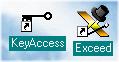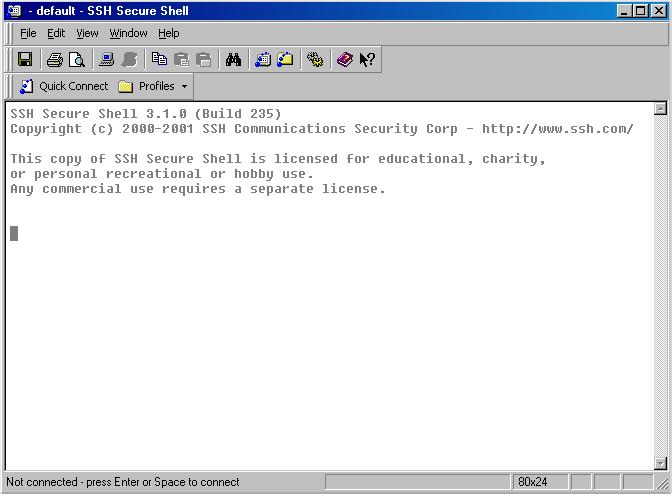
In order to prepare for the Computational Physics Lab sessions, you will need to be able to use your thinkpads to communicate with the University's SP2 computer and to accept graphical output on your machine.
For the communication itself, you will need to install SSH which is available for for non-commercial use from http://commerce.ssh.com/sshws/index.html. From this web site, you will find a link to "download non-commercial version". Following that link, you will be asked to agree to their licensing agreement and then you can download the code. An alternative list of mirror sites can be obtained from the link http://www.ssh.com/products/ssh/download.cfm. Once the file, SSHWindowsSecureShell-3.1.0.exe is loaded on your machine, you can install the SSH software by double clicking or opening the file. To check whether the file has been correctly installed, you can run the "C:\Program Files\SSH Communications Security\SSH Secure Shell\SshClient.exe" program. You will see the screen:
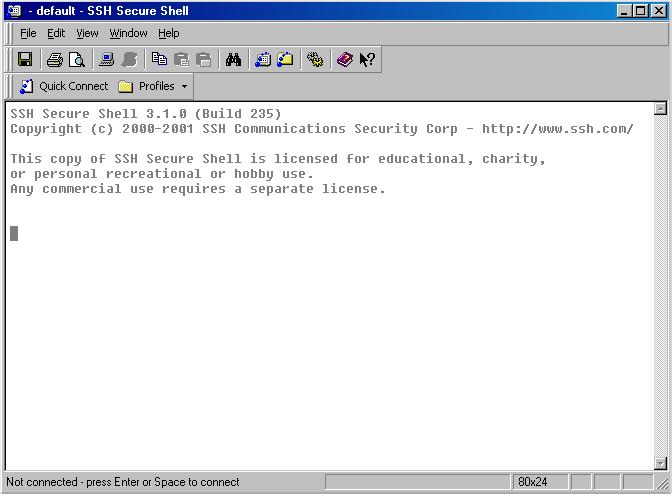
You can now use the icon "Quick connect" to login to wfu.edu using your wfu user ID.
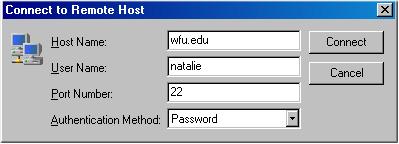
After typing your password, you should then see the screen:
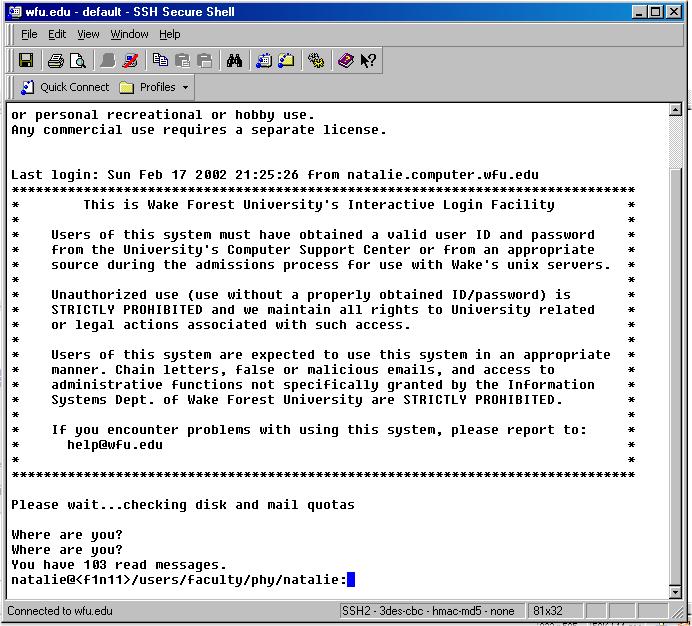
or something similar. You are now communicating directly to wfu.edu within its unix operating system. We will be using this communication port for the running the computer software. If you are not able to login to wfu.edu, please let me know. If you are able to login, and have never used this unix box, follow the following 3 steps. Type the following in your SSH window:
cp ~natalie/www-home/s02phy345/.login . cp ~natalie/www-home/s02phy345/.tcshrc . tcsh source .login source .tcshrc
In the above, the "." IS IMPORTANT. If you already have used your unix account, you may wish to modify your shell, and .login and .tchsrc files, but it may not be necessary. For now, you can exit the SSH session by typing "exit" or control-D.
Before preceeding with this communication, we need to load the software package "exceed" in order to be able to accept graphics data on your labtop. Exceed runs under a licensing key server. You should have the keyserver software on your machine, if not, please let me know.You can load Exceed on your machine by using the following steps: