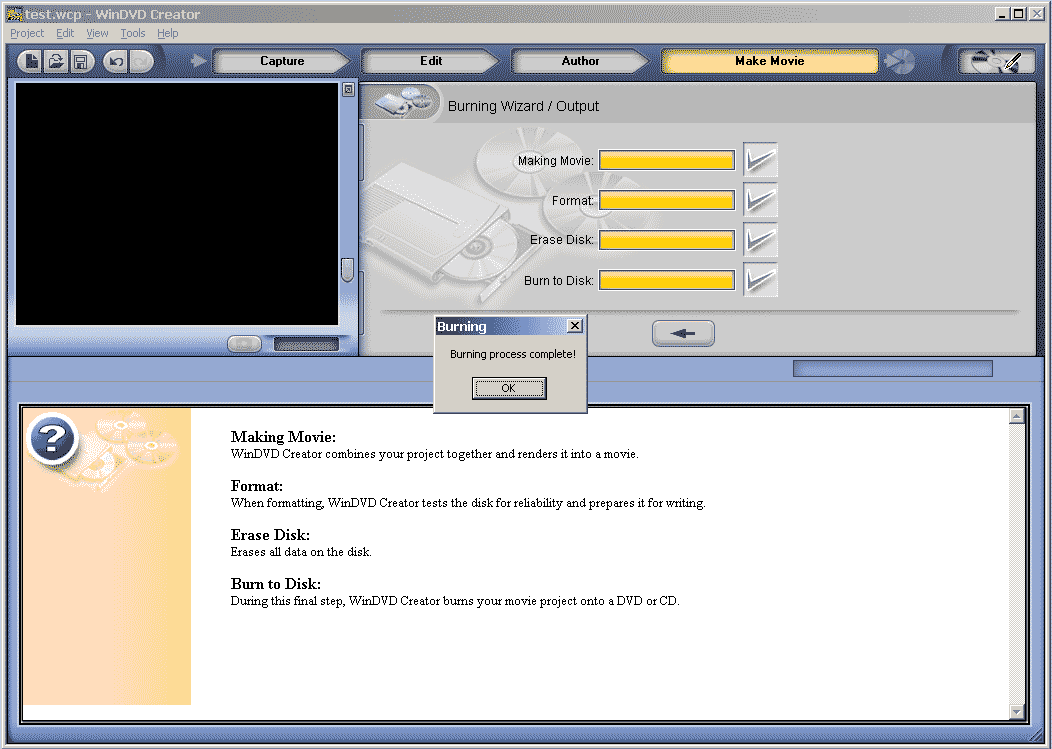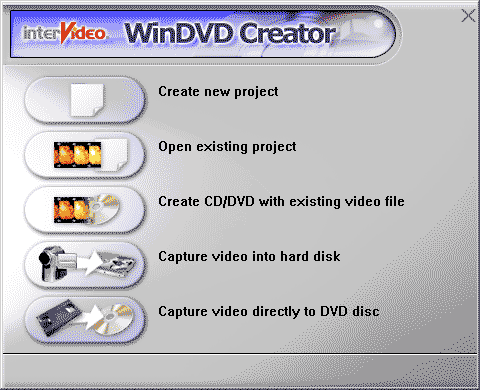
1. After launching the program, you get one of those XXL button what do you want to do now menu.
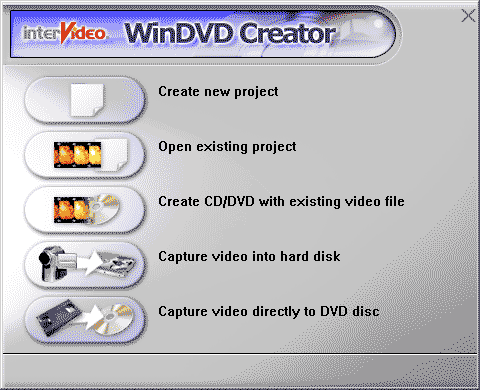
2. choose create new project, you get the pointless no information splash screen, just run the program alright, please.

3. if it is the first time you use it, you will see a wizard screen, you probably have no idea what the heck those questions are about, why ask me, just click next and go through them. (you can change them in preference later anyway).
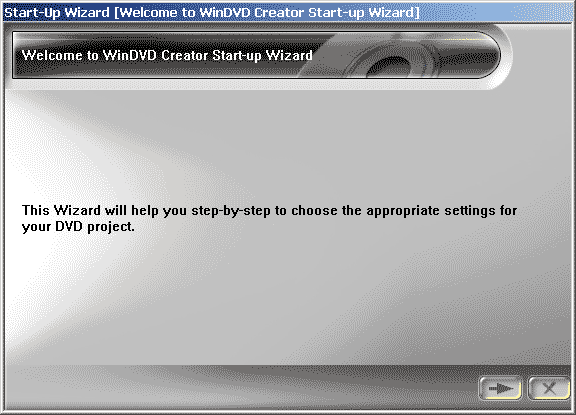
4. Finally, you get to the main screen
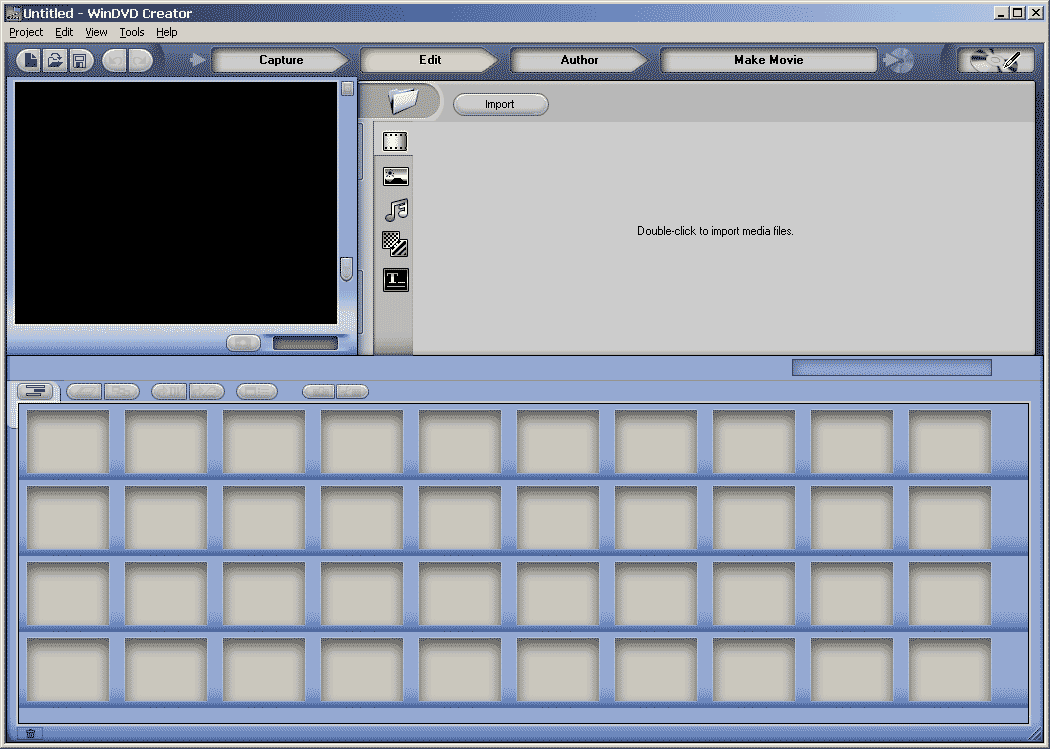
5. click the import button
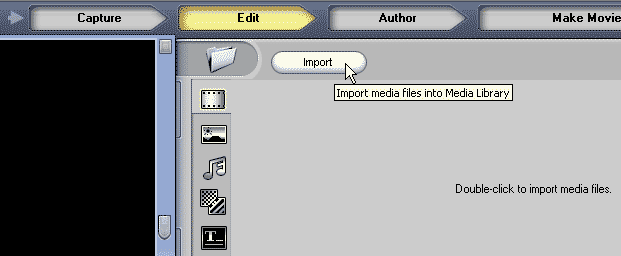
6. browse to the video file you want to use
![]()
7. drag the file icon into the storyboard
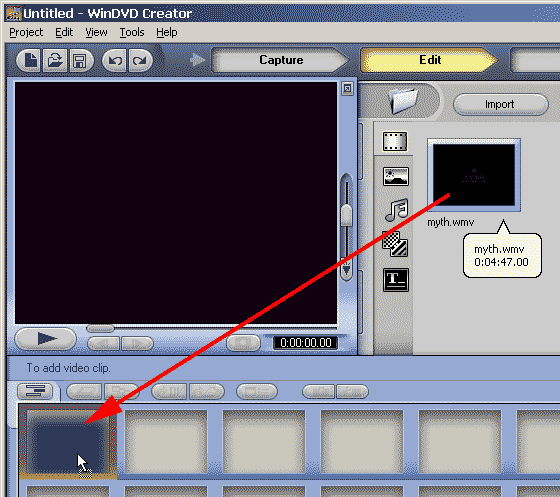
8. switch to the author page (one of the big buttons on the top row)
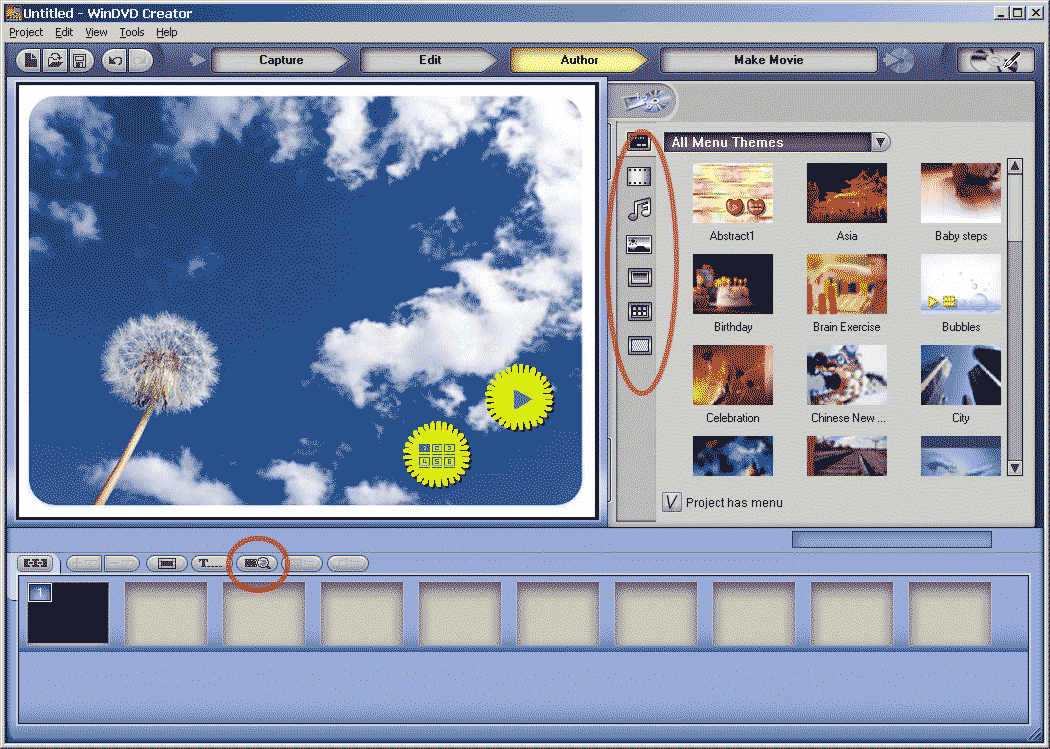
9. click one of the row of icons in the middle to change how you want the menu to look like - background, button, frame etc. Then click on the author preview button (the one in the middle, right of the T...). Use the virtual DVD player to test your project

10. close it with the on|off button on the virtual remote and click on the make movie button (on the top row)
You can burn directly to disc.
I would recommend burn it to hard disk and test it in your software DVD Player one more time, then burn the VIDEO_TS and AUDIO_TS folders with RecordNow instead, but it is up to you.
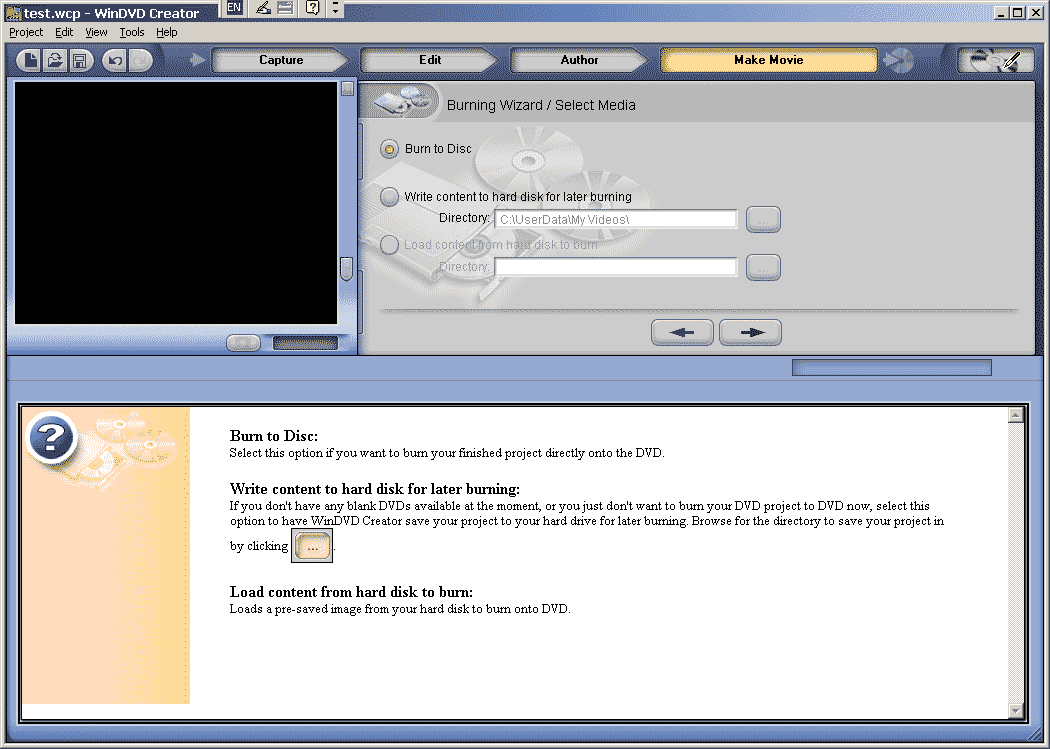
11. After the four yellow progress bars (no %, or time estimate, sorry) and you get 4 green checkmarks, you are done.