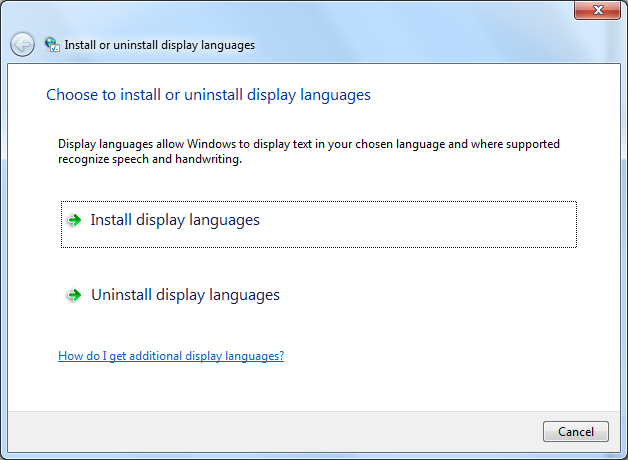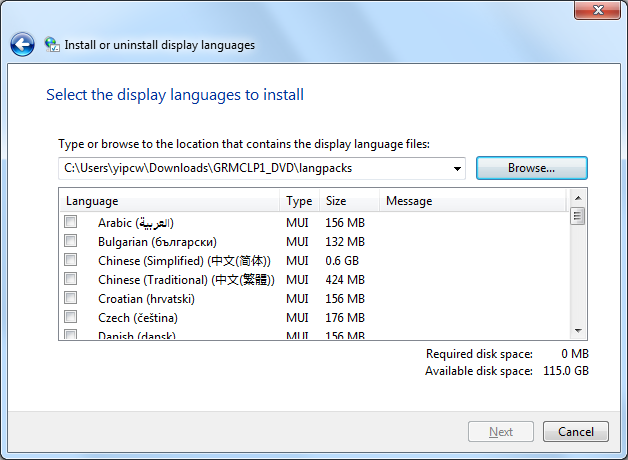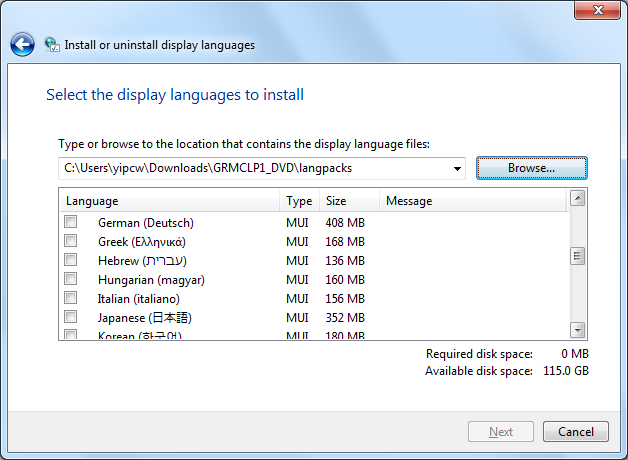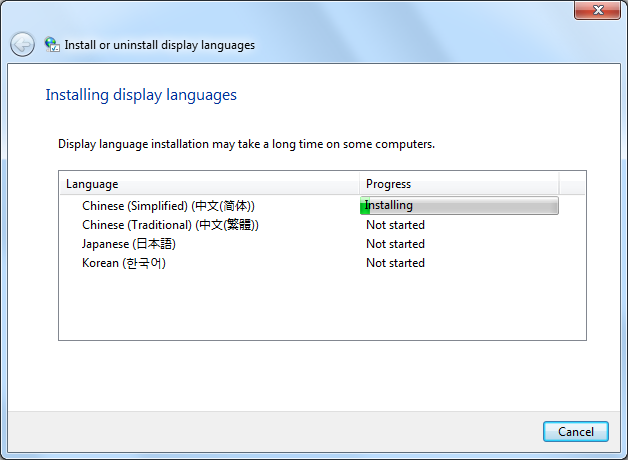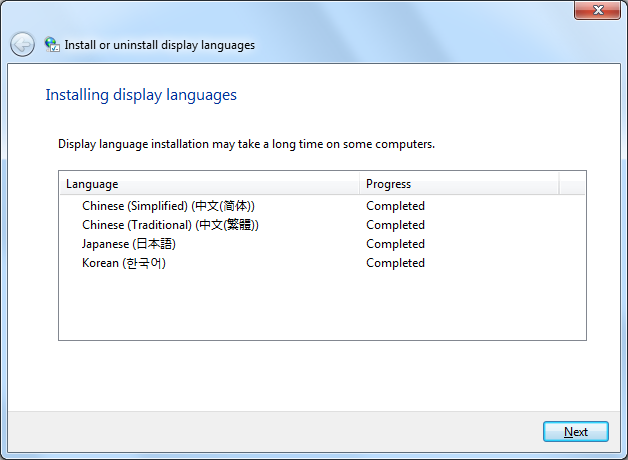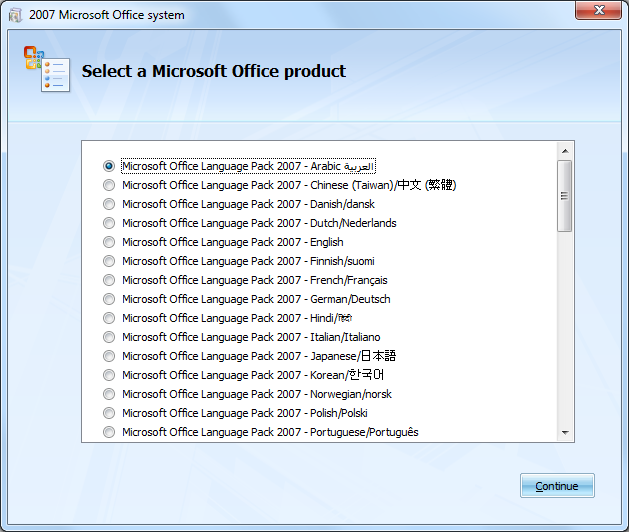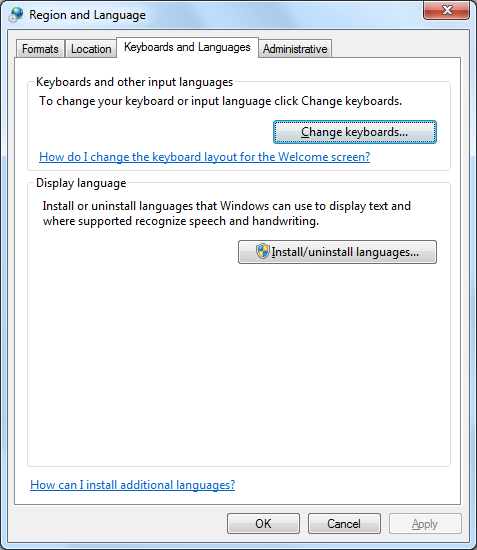
if you "Region and Language" control panel looks like this, you don't have MUI installed. It should look like the next screen that you can change display language.
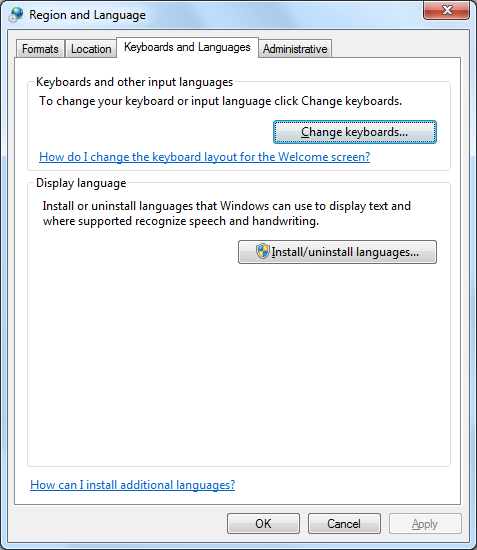
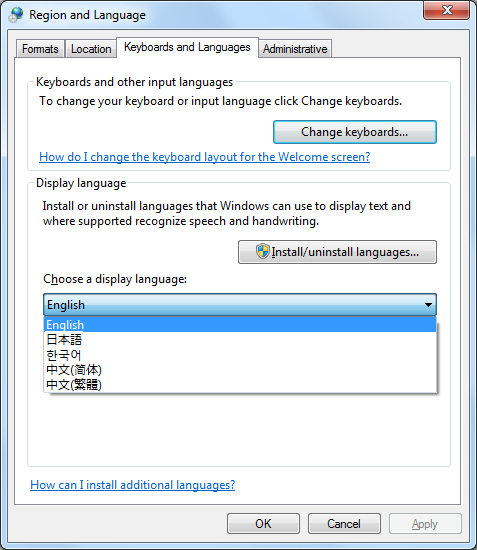
For Chinese - expand the section "Chinese (Simplified, PRC)" [even it said Simplified, it is ok, you can type Traditional Chinese using this IME] and check the box "Microsoft Pinyin IME 2007"; For Japanese - expand "Japanese (Japan)" and check "Microsoft Office IME 2007", click ok and ok again to close the control panel applet.
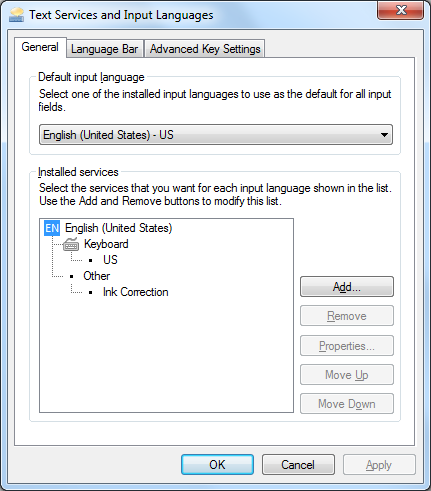
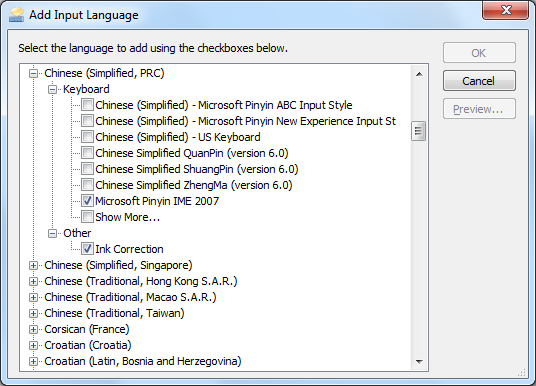
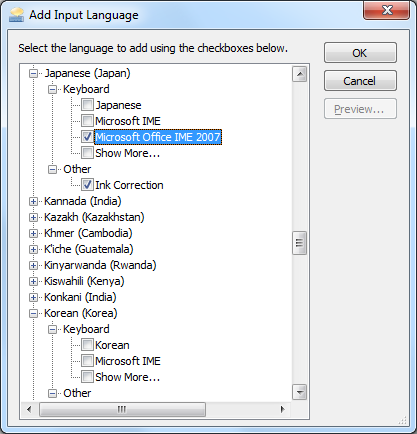
You should have a language that let you switch between English and Chinese/Japanese. (Becareful about hitting left shift + left alt keys at the same time e.g. in selecting vertical text in Microsoft Word, it will switch language with that key combination)
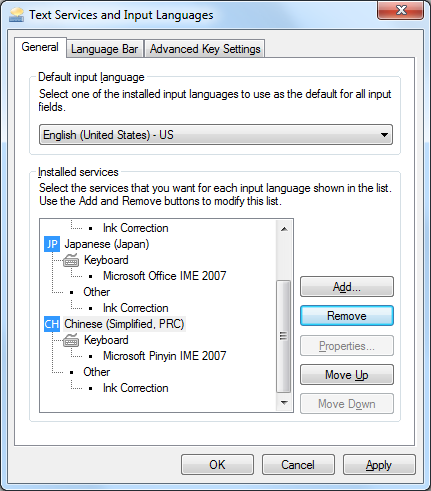
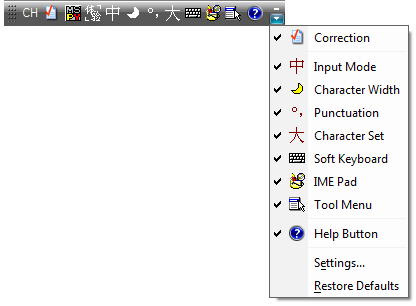
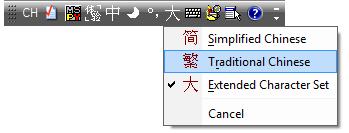
the wording is wrong in that box, it meant changing "default input to japanese" not "default japanese input to japanese ime 2007"as implied. So, choose no, otherwise, default will no longer be English.) You can change input options in the dropdown menus to choose Hiragana or Katakana.
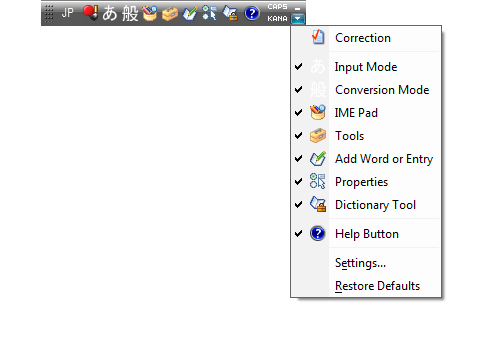
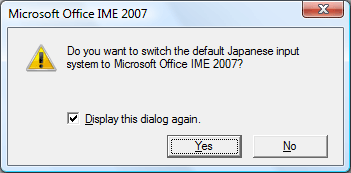
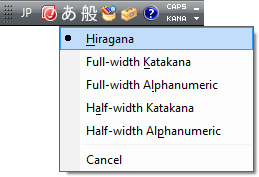
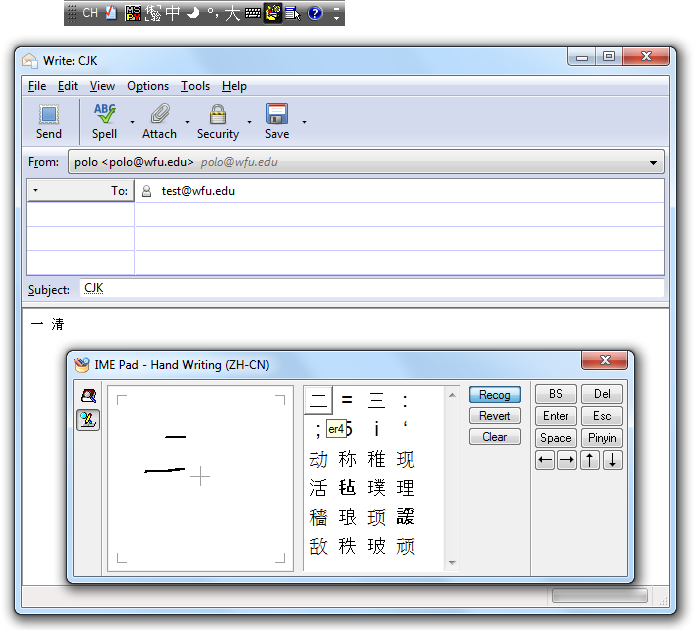
Alternatively, you can use TIP to do handwriting recognition isntead. Do a search for "Input Panel" in start menu will show you the applet.
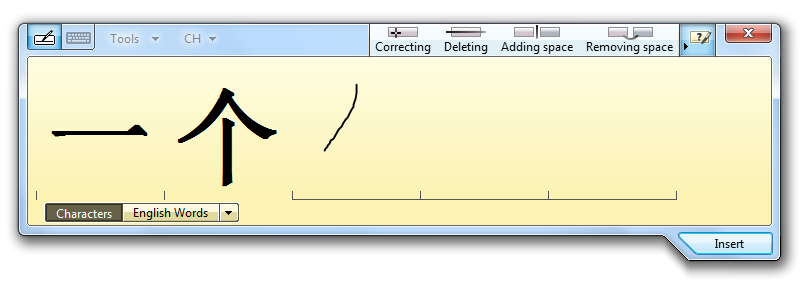
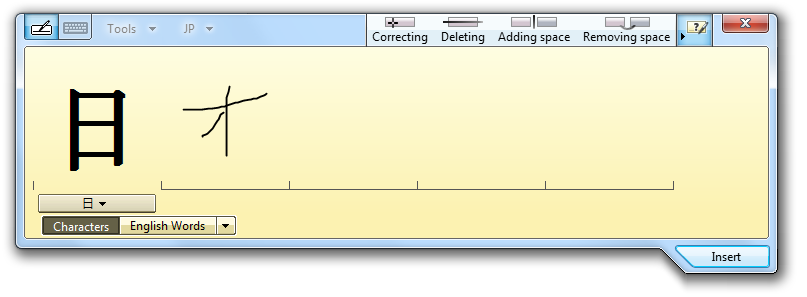
In chinese input, click the arrows on the right to see more candidates
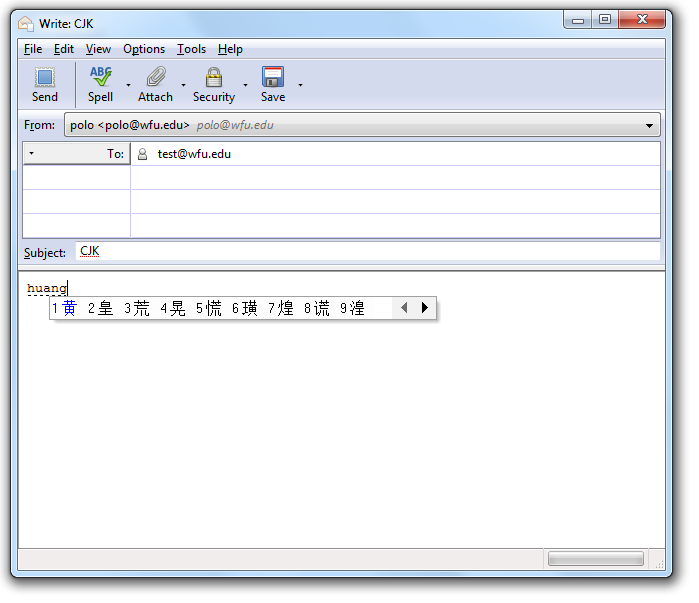
in Japanese, click the double arrow on the bottom of the list to see more options
There are lots of option you can change for each IME.
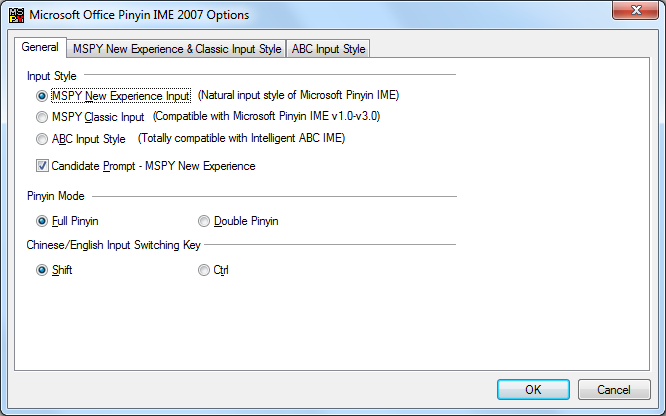
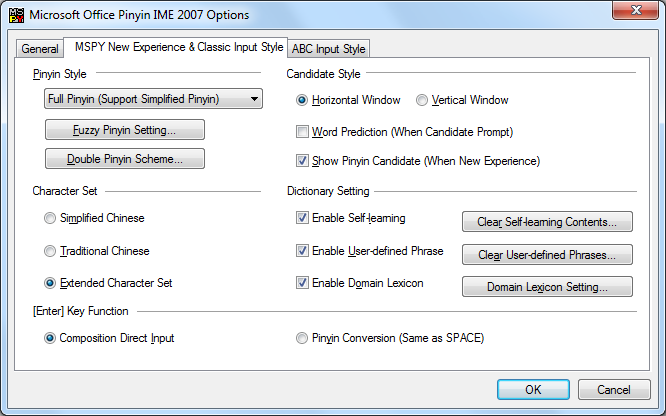
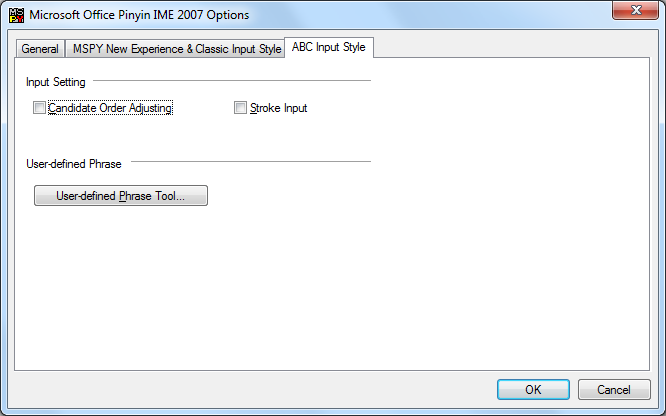
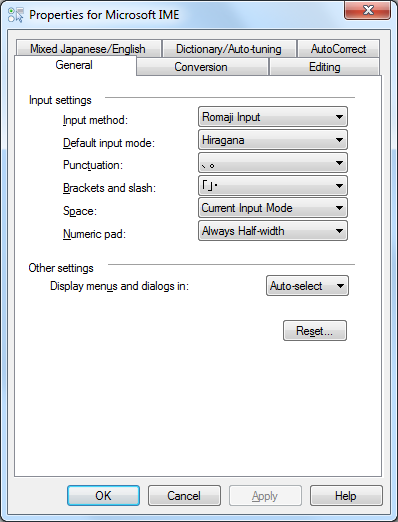
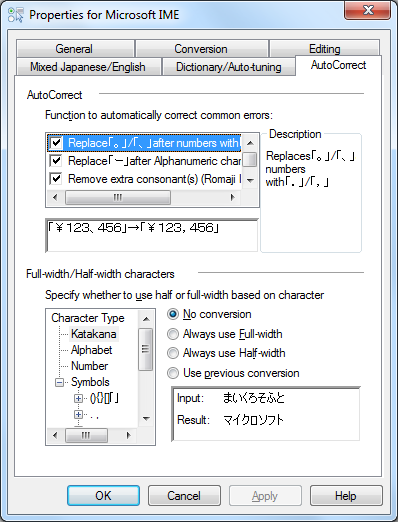
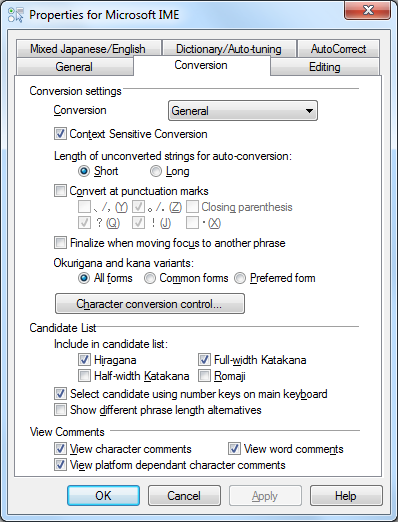
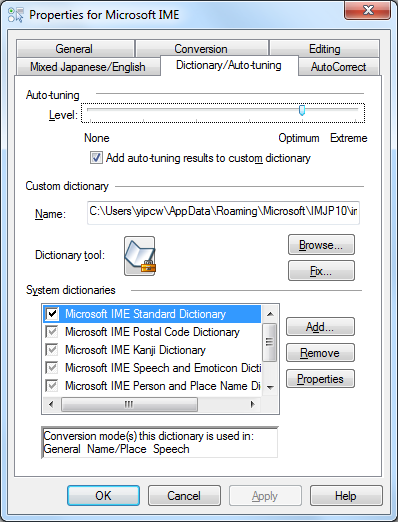
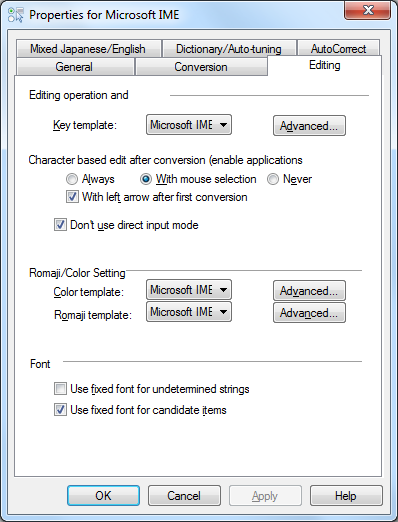
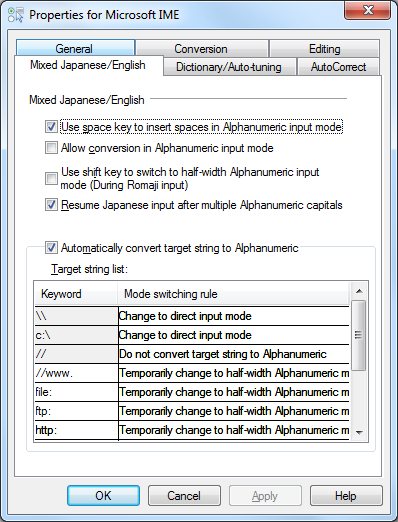
To install Windows 7 MUI and Office MUI and IMEs