Training Mozilla's Spam Filter
There are four ways to tell Mozilla that a particular message is Junk or Not Junk:
- The Junk status can be toggled on or off by clicking either the Junk button
- The Junk status can be toggled on or off by clicking the dot in the Junk Status column of the message.
- One or more messages can be marked as Junk by choosing Tools > Mark Selected Messages as Junk.
- One or more messages cna be marked as Not Junk by choosing Tools > Mark Selected Messages as not Junk.
More details and strategies follow.
The most straightforward way to train Mozilla's spam filter is to just mark
any message in your Inbox as it arrives. Clicking on either the Junk button
in the tool bar or the dot in the Junk Status ( ![]() ) column will toggle the junk status of the highlighted message. That is, if
the message is currently not classified as junk, it will be marked as junk.
If it is classified as junk, clicking will mark it as not junk. See below for
the Junk button and the Junk Status column. (You may need to scroll right to
see the Junk Status column.)
) column will toggle the junk status of the highlighted message. That is, if
the message is currently not classified as junk, it will be marked as junk.
If it is classified as junk, clicking will mark it as not junk. See below for
the Junk button and the Junk Status column. (You may need to scroll right to
see the Junk Status column.)
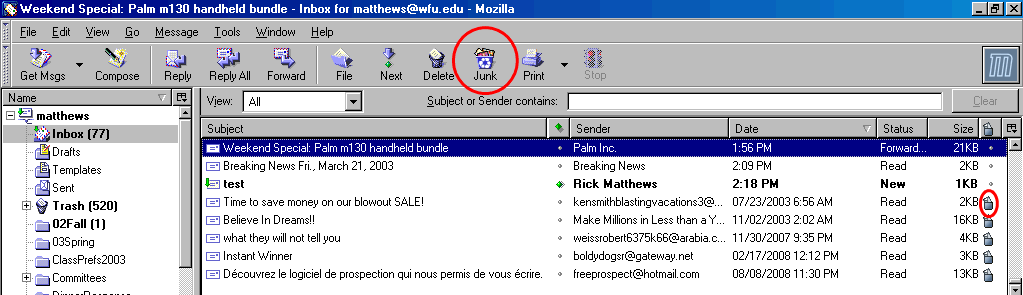
The other way to mark messages as junk or not junk is via the tools menu, as seen below:
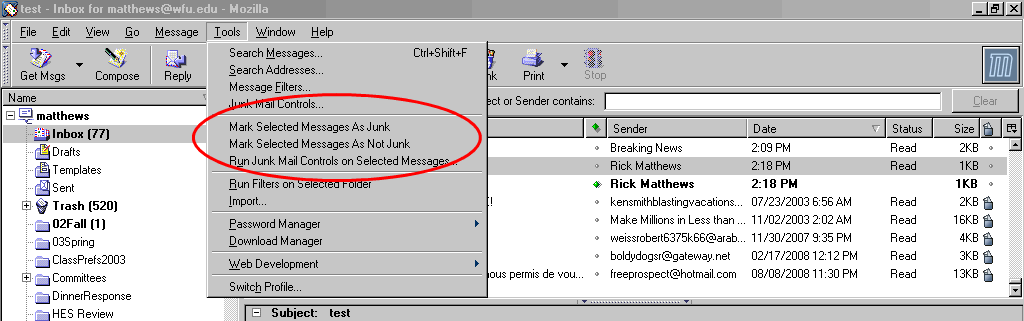
On can select ore or more messages, and then choose Tools > Mark Selected
Messages As Junk or choose
Tools > Mark Selected Messages As Not Junk, as appropriate.
Accelerating training
The more messages you have marked as junk and not junk, the more effective the filter will be. You may want to spend an hour or two to train Mozilla on a collection of your existing messages.
The first place to start may be your Trash folder. This is where most of my old spam ended up before I got Mozilla. Change to this folder, and rapidly go through messages, clicking on the dot in the Junk Status column of each spam message. This will give you a good database of spam examples. If you have a folder that is 100% spam, you could go to that folder, type CTRL-A (control key + A, or select all) and then choose Tools > Mark Selected Messages as Junk.
You may very well have one or more folders that are 100% legitimate e-mail. If so, change to that folder, select all (CTRL-A), and then choose Tools > Mark Selected Messages as Not Junk. If you have several such folders, repeat this several times to improve your database of "good" e-mail.
This approach will get the spam filter working rather effectively. When you find a message misclassified, click on the dot in the Junk Status column to change its status. This also adds the message to the database, improving the likelihood that similar messages will be correctly classified in the future.