Using Variations in Paint Shop Pro
One task I find challenging with plain-vanilla Paint Shop Pro is color correcting scanned images. The Variations plugin of Adobe Photodeluxe and Adobe Photoshop is much easier to use. What's more, this plugin can be installed in PSP, where it works even better.
What it does
The Variations plugin works by displaying six thumbnails, each shifted slightly toward red, green, blue, cyan, yellow, or magenta, as shown below.
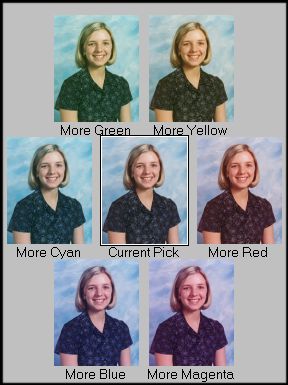
Clicking on the best image moves it to the center, surrounded by six new variations. One to three clicks usually gets me closer than an hour of playing with the RGB sliders of PSP.
Sometimes the steps are too coarse for my last adjustment, and I wish for a smaller variation. Using this plugin in PSP lets me interpolate between any two images. Here's how:
- Use Variations until you have the best color correction in the center, and then close the Variations window..
- Select "Layer, Duplicate" to create a second layer containing an identical image to the first.
- Call up Variations again, and select the best image of the ring, even if it is inferior to the image in the center. Your first layer is your best image, while the second layer is shifted in the most attractive way from the first.
- Call up "Layer, Properties" and change the opacity for the best looking image. At 100%, you see at layer 2. At 0 % you see layer 1. At 50%, you see an image whose color correction is midway between the two.
An example is below:
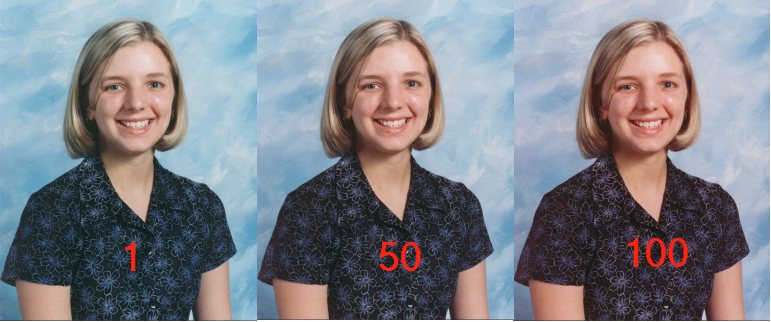
The image at left has the opacity of layer two set to 1, and looks just like the original. The image in the center has the opacity of layer 2 set to 100, and appears identical to the image after applying Variations. The image in the center has the opacity of layer 2 set to 50, and is intermediate between the two other images. I find it the most accurate rendition of the three.
See Installing Adobe-compatible plugins in Paint Shop Pro for instructions for installing this plugin.
How to install the Variations plugin
[an error occurred while processing this directive]