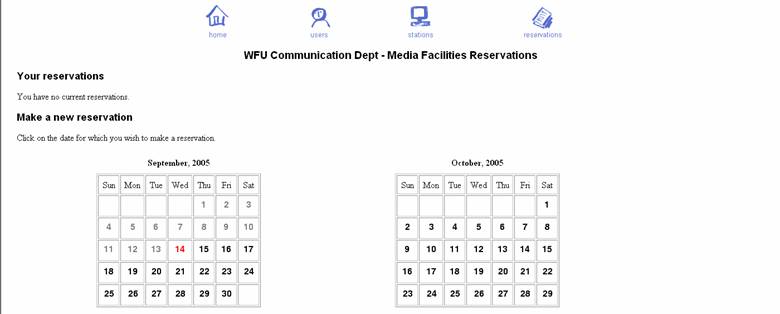
|
If you select “View/make reservations,” you will be taken to this screen: |
|
You will see a calendar display showing the current month and the following month, with the current date in red. If you have any current pending reservations in the system, these will be displayed under “Your Reservations.” To make a new reservation click on the date on which you would like to reserve time. In this example, suppose I want to reserve time on October 3. Clicking on that date yields the following display: |
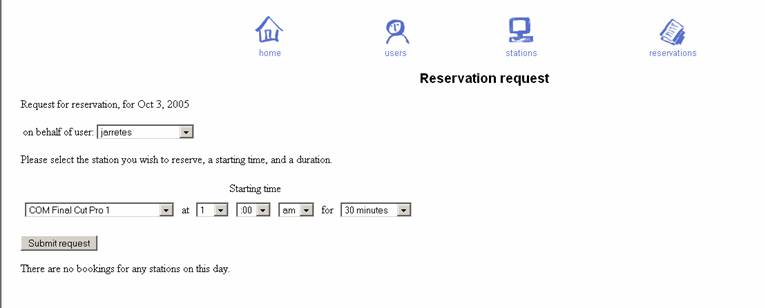
|
Because there are no existing reservations on that date, I can choose any edit station and any time. All I need to do is to click on the drop-down menus to select the edit station I want, the start time, and the duration. Don’t forget to make a selection in the am/pm drop-down menu. Omitting this step can cause your reservation time to be 12 hours off. Duration selections are in 30 minute increments for up to four hours. If you need more than four hours at a time, the system will permit back to back reservations, although this may be modified if it is found that a few people are monopolizing reservation time. Students enrolled in COM Dept. media production classes should reserve time ONLY on the “COM Final Cut Pro” stations. Wake TV users should reserve time ONLY on the “Sony ES-7,” “Wake TV Avid,” or “Wake TV Final Cut Pro” stations. When all items are selected, click on “Submit request.” |
|
Page 1 |
|
Page 3 |