

Department of Mathematics and Computer Science
Working with Graphics: Obtaining Images
The easiest way to obtain images is by using the PrtSc key on the keyboard. Use your favorite program to create the image, and while it is on the screen, hit the PrtSc key. This puts a picture of the current screen on the clipboard. You can then paste it into any graphics program; I use Microsoft Photo Editor. This method is especially useful for writing tutorials, like this one, where you would like to show a picture of what the user should be seeing on the screen. Essentially, the screen can be used as a camera to take a picture, and then you can just cut out what you want or do other modifications with a graphics editor. Here I describe in detail, the procedure that I use.
After you have a picture on the clipboard, open up the Microsoft Photo Editor program (On my computer Microsoft Photo Editor is found under MS Office on the Start Menu).
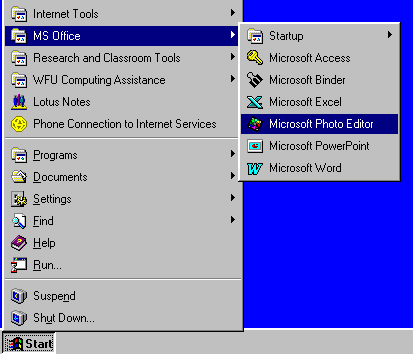
In Microsoft Photo Editor select Paste as New Image under the Edit menu.
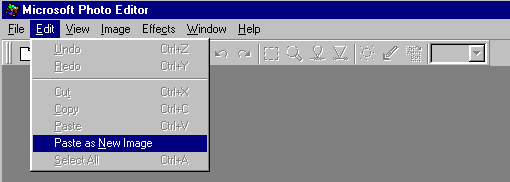
Now the image is in the Photo Editor, and you can modify it in any way you like. I usually just select the portion of the picture I want and cut everything else away. First, I set the Zoom Control to 100%. The Zoom Control is on the far right on the Tool Bar. If the Zoom is not set at 100%, then the picture is fuzzy; I like to see the quality of the final picture.
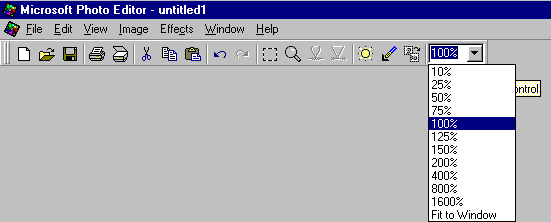
Now I am ready to select the portion of the picture that I want to keep. Click on the Select Button (the square in the middle of the Tool Bar),
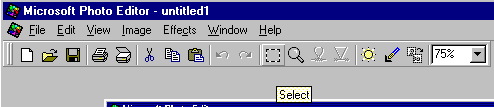
and then drag your mouse across the part of the image you want to keep until it is outlined. Now, choose Crop under the Image menu,
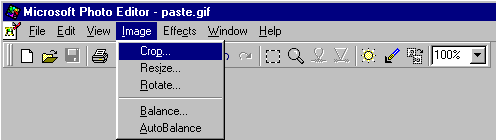
and click on OK in the resulting window.
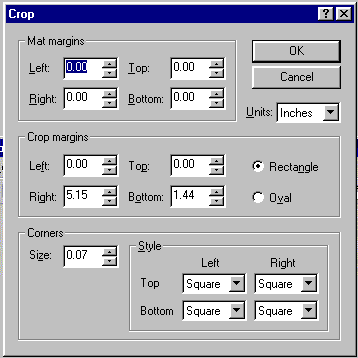
Finally, you can Save As the image under any of the formats recognized by the Photo Editor. I use tif images for Lotus Notes, and gif images for Web Pages.
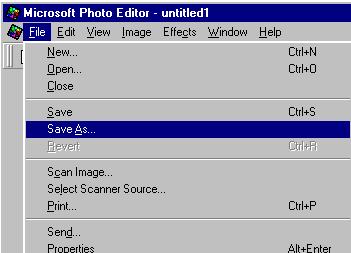
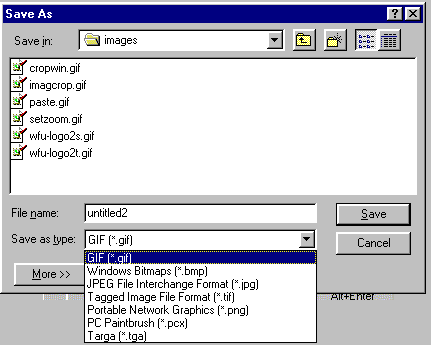
I hope you find this information useful. If you have suggestions for improving this tutorial, have questions, comments, or ideas you would like to share, please send me e-mail at ekh@wfu.edu.
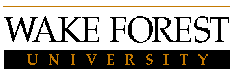
| Introduction
| PDF Format
| WMF Format
| EPS Format
In LaTeX
| In EmTeX
| In Lotus Notes
| In PCTeX
| On Web Pages
|
Created 12/10/97. Last modified 04/18/2002. Email to ekh@wfu.edu